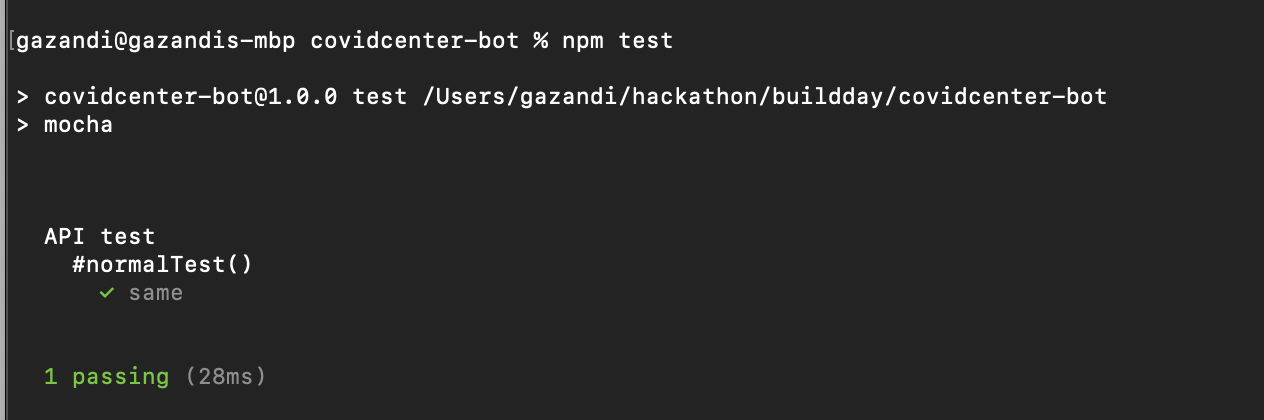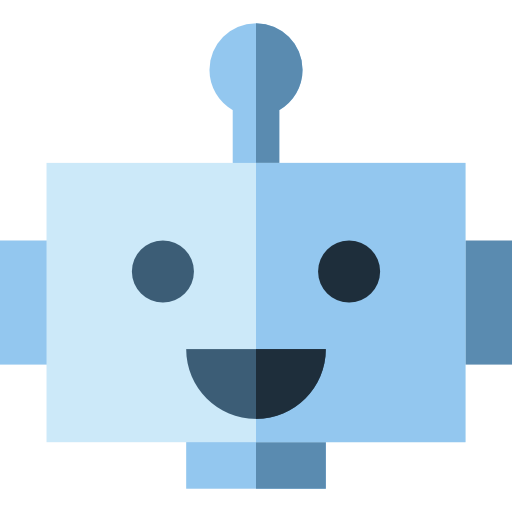Create and Train wit.AI Application to do Natural Language Processing (NLP)
Create and Train Wit.AI Application to do Natural Language Processing (NLP)
Wit AI has two methods for training the NLP. The first is inserting utterances with web interface. The second one is inserting utterances with API.
We would like to introduce to you all for two methods. But, because data is supposed to be large, we emphasize the API method more than Web Interface method in this tutorial.
Wit AI Web Interface
We are going to create intents to define what the user's utterance for our wit.AI application will understand. On the dashboard click on intents, click +Intents to add a new intent.
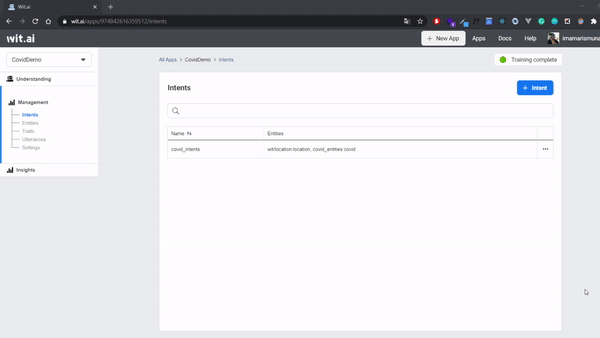
How to produce sentiment
- Select Understanding from the left nav and add a sentence you want to do sentiment analysis on.
This is amazing!
- Click Add Trait. Enter the name of the trait, such as "sentiment".
- Click the value selector to create a value "positive".
- Validate your sentence.
- Select Traits from the left nav and select the trait you just created.
- In the values section, add more values such as "negative" and "neutral".
- Annotate a few more examples to get more accurate results!
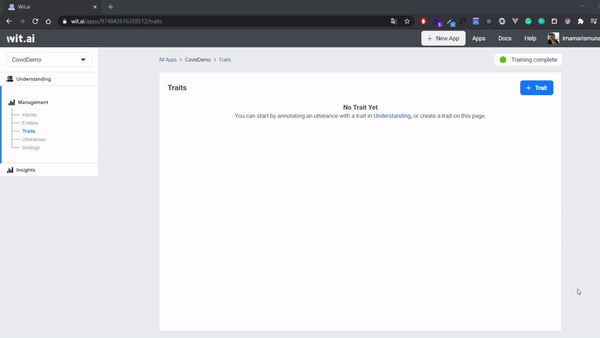
Update: for English apps, you can use our wit/sentiment built-in! It should already appear in your traits dropdown when you click Add Trait.
Your "sentiment" is a trait, which means that it depends on the utterance as a whole (as opposed to a particular word or sequence of words appearing in the sentence). If it is inferred from a keyword or a specific phrase, use an entity instead. Your "sentiment" trait is trained by and for you. The good news is, it will be completely customized to your case. The bad news is, you need to provide several examples for each value :).
For more information on this, see the Quick Start guide.
Wit AI API
Before we implement, we should read Wit.AI API Documentation first.
After we understand the API, open the Wit.ai Covid Center init data script
Update the init-data/sentiment.tsv and add
Alhamdulillah sentiment positive
Bad News sentiment negative
Not Good sentiment negative
I am so sad sentiment negative
Huhuhuhu sentiment negative
Get Your Seed Token
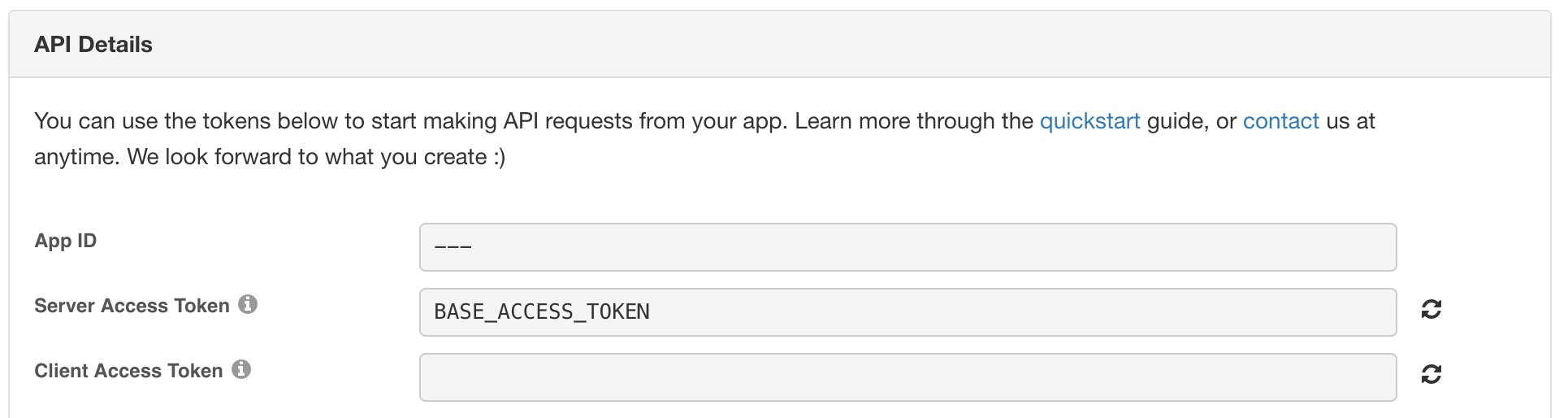
In order to start using the Wit.ai API, we need to start with some identification. Make sure you have signed up for Wit.ai if you haven't already.
Once you have:
- Go to the
Settingspage of the Wit console - Copy the
Server Access Token
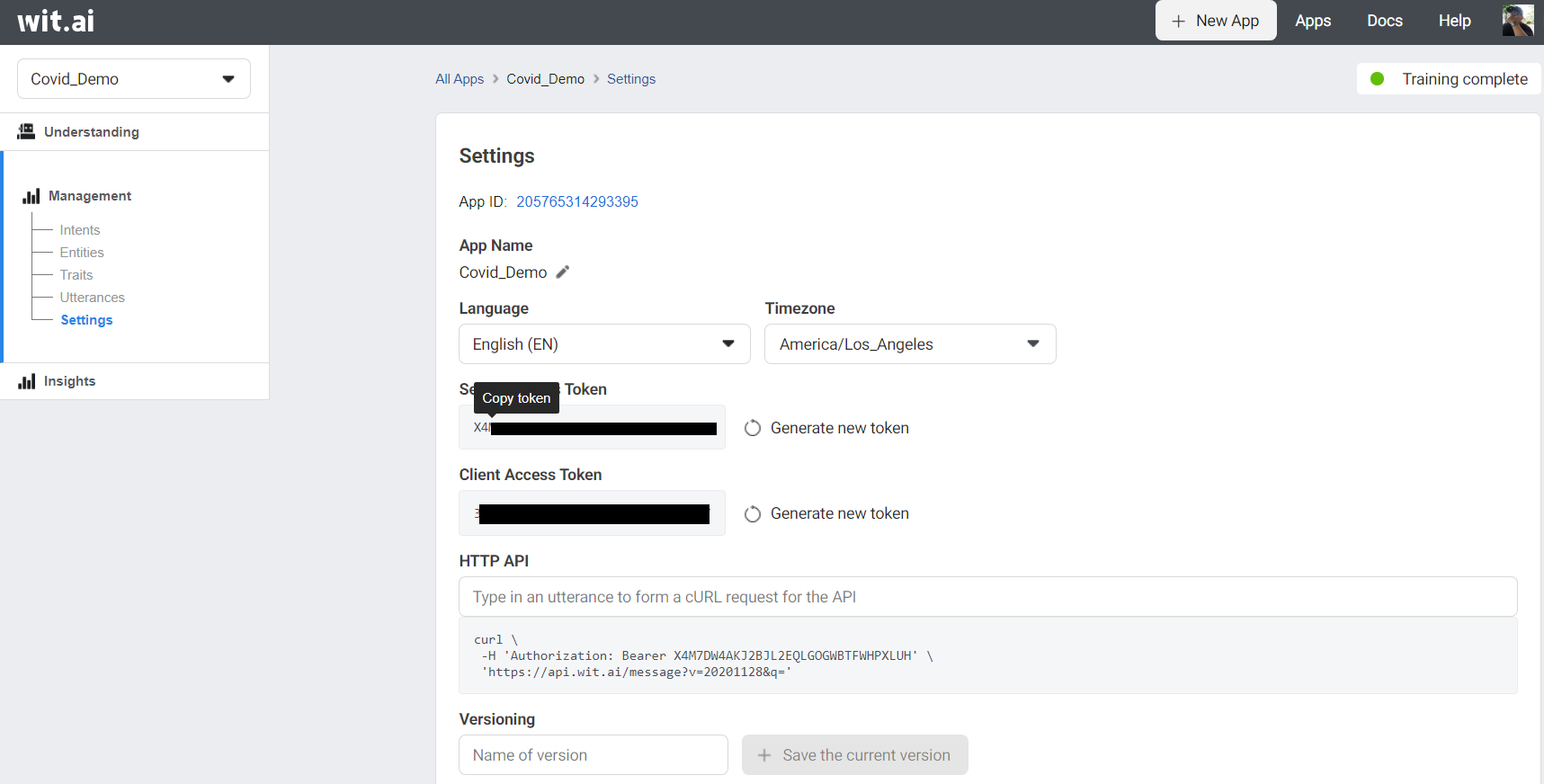
This will be the base token we will use to create other apps. In the code this will be under the variable NEW_ACCESS_TOKEN.
Next update NEW_ACCESS_TOKEN and APP_ID in shared.js variable to run the as follows:
const NEW_ACCESS_TOKEN = '' // TODO: fill this in
const APP_ID = ''; // TODO: fill this in
The script is reading data from tsv and hit Utterances API.
In this script, we use doubletab to enable data with tab and node fetch to hit api.
We could change utterances constructor and the map for other needs if we want to train another data.
// read data with `\n` splitting
const data = fs
.readFileSync(fileName, 'utf-8')
.split('\n')
.map((row) => row.split(DOUBLETAB))
// mapping 3 column into construct function
const samples = data.map(([text, trait, value]) => {
// utterances constractor
return {
text: text,
intent: intentName,
entities: [],
traits: [
{
trait: trait,
value: value,
},
],
}
});
// hit and log the response
validateUtterances(samples).then((res) => console.log(res))
// hit utterances API https://wit.ai/docs/http/20200513/#post__utterances_link
function validateUtterances(samples) {
console.log(JSON.stringify(samples))
return fetch(`https://api.wit.ai/utterances?v=${APP_ID}`, {
method: 'POST',
headers: {
Authorization: `Bearer ${NEW_ACCESS_TOKEN}`,
'Content-Type': 'application/json',
},
body: JSON.stringify(samples),
})
.then(res => res.json())
}
After you understand the pre-script Run the file with:
node init-data/index.js
Test your Wit.AI App with API
Open the Wit.ai Covid Center init data script
Update the test.tsv and add
Alhamdulillah, many cases recovered sentiment positive
Bad news sentiment negative
I am not happy sentiment negative
I am so sad sentiment negative
Huhuhuuhuuuuu sentiment negative
Run the file with:
npm test